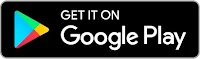How to
create Unlimited Stark VPN files for All Networks
Stark VPN Reloaded is a game-changing VPN software developed
by iStark Developers in October 2019.
Stark VPN serves many purposes such as;
- - Free Internet VPN access
- - Unlocking restricted sites
- - Speeding up your internet speed
- - Unlocking restricted bundles such as Airtel TV bundles among other benefits.
About Stark VPN Reloaded.
|
App Name |
Stark VPN Reloaded |
|
Version |
4.6 |
|
Size |
|
|
Developers |
iStark Dev |
|
Category |
VPN Tools |
|
Operating system |
Andriod 5.0 and above |
|
Required permissions |
·
Read contents your phone storage ·
View network connection ·
Have full Network Access ·
Modify contents on your phone storage |
|
Date Released |
21st Oct 2019 |
|
Last updated |
06th
Aug 2022 |
|
Downloads |
5,000,000 + downloads |
Key
Features of Stark VPN
- - Low battery consumption
- - Low Ram usage
- - Free Internet (Unlimited)
- - Unblock Restricted sites
- - Free in built servers and Network Tweaks
- - Easy to use
- - Free VPN Proxy
- - Custom setting
- - IP Changer
HOW TO USE STARK VPN RELOADED
a)
Using
Stark VPN without Files
This is the simplest method of using Stark VPN Reloaded for
free internet.
It doesn’t require hosts, payloads or files to connect.
Here you select a tweak which was already configured by the
developer for your network and you connect.
Countries
and Networks supported.
|
Country |
Network(s) |
|
Congo (Brazzaville): |
MTN |
|
Ghana: |
MTN,
Vodafone |
|
India: |
Jio, Airtel,
Vi |
|
Mexico: |
Virgin |
|
Nigeria: |
9 Mobile,
Airtel, Glo, MTN, SWIFT, N TEL |
|
Pakistan: |
Jazz,
Telenor, Ufone, Zong |
|
South Sudan: |
Zain |
|
Tanzania: |
Airtel, Halotel,
Vodacom |
|
South Africa: |
Cell C, MTN,
Telkom |
|
Zimbabwe: |
Netone |
|
Uganda: |
Airtel, MTN |
How to use Stark VPN without files
1. Click at the tweak for your country and network, connect to
enjoy unlimitedly.
2. Endeavour to ensure that you keep the Tweaks list update.
3. It may require a little data to update tweaks for the first
time to use this VPN.
Using
Stark VPN with Imported Configuration Files.
☝ Stark VPN Files have an extension of “stk”
Here, a person with a host or payload creates and encrypts a
file which other users can import into Stark VPN Reloaded so as to have similar
settings as the other who created the file.
Stark VPN files are an ideal feature for users with limited
experience.
Config files may be faster than Custom Tweaks, since they
have less users and are fully configured.
They also help to conserve hosts from sniffers who would
expose the hosts and hence blocked.
Download
Stark VPN Files for All Networks.
We are going to learn how to create Stark VPN files.
How
to create working Stark VPN files
Requirements;
- 1. Working Host or Payload for your Network
- 2. Updated Version of StarkVPN Reloaded
- 3. Smartphone
- 4. Knowledge of creating the file.
Procedure
1. 1. Go to Stark
VPN
2. 2. Select
Custom Settings
3. 3. Click at
the Menu, and select Custom Settings
4. Then select SSL MODE
5. Now Enter a working HOPST for your county and Network
You
may use these sample hosts in case you don’t have.
Airtel UG: www.airtel.co.ug
MTN: apo.who.int
Airtel TZ: www.edx.org
Airtel NG: myschool.ng
Find more
hosts
6. Check this box of v2Ray mod
7. Enter your preferred port,
I recommend 433, 80, 8888 or 80 for better results
8. Now, the rest are optional, and require advanced skills
9. Proxies may be required for some IP hosts, but not mandatory.
For the interest of making everything easy for you, you may not check the box of Connect through Proxy and DNS Tunnel unless you have what to input there.
Otherwise, in most cases, if the host is working, your files shall work even if these fields are not filled.
Only fill the mandatory fields such as custom SNI, V2Ray mod and Connection Port if you are a beginner with creating Stark VPN files.
10. Lastly, save your settings.
Next is to test whether your settings are working before
creating the file.
Testing
your Custom Settings
- Procedure, Get back to the Home page, Tap at the start button to get connected.
- If it connects, well and good, then continue to the next step.
- If it shows “Connection Error”, then know that the HOST may not be working, reached limit, blocked or poorly set.
- Only continue to creating Files if the Settings connected perfectly.
How
to create Files for Stark VPN.
Procedure:
- 1. Disconnect
your VPN Connection.
- 2. Click at
the menu and select “Export Settings”
- 3. Now, Give
your file a name
- 4. Set its
Expiry Date (Optional)
- 5. May lock
file with Hardware ID to work on a specific device (Optional)
- 6. May make
the file to work over Mobile Data only/ Not working with Wi-Fi (Optional)
- 7. May add a
message to the users eg. Get more files from our Telegram bot @KiberuDataBot
(Optional)
- 8. Now, we are
good to go. Click “ Export” to save the file to download
Congratulations.
We have finished creating the file.
Now you can start sharing with your friends to enjoy also.
Please show us your progress in the comments.
How
to Import Stark VPN Files.
A similar process apply for importing Ha Tunnel and Stark VPN
files.
- 1. Simply go
to the menu.
- 2. Select
“Import Settings”
- 3. Your will
be redirected to the your phone storage
- 4. Locate the
file in your phone storage
- 5. Phone
Storage > Download > click at the file to get imported.
Donate to
support services on our website.